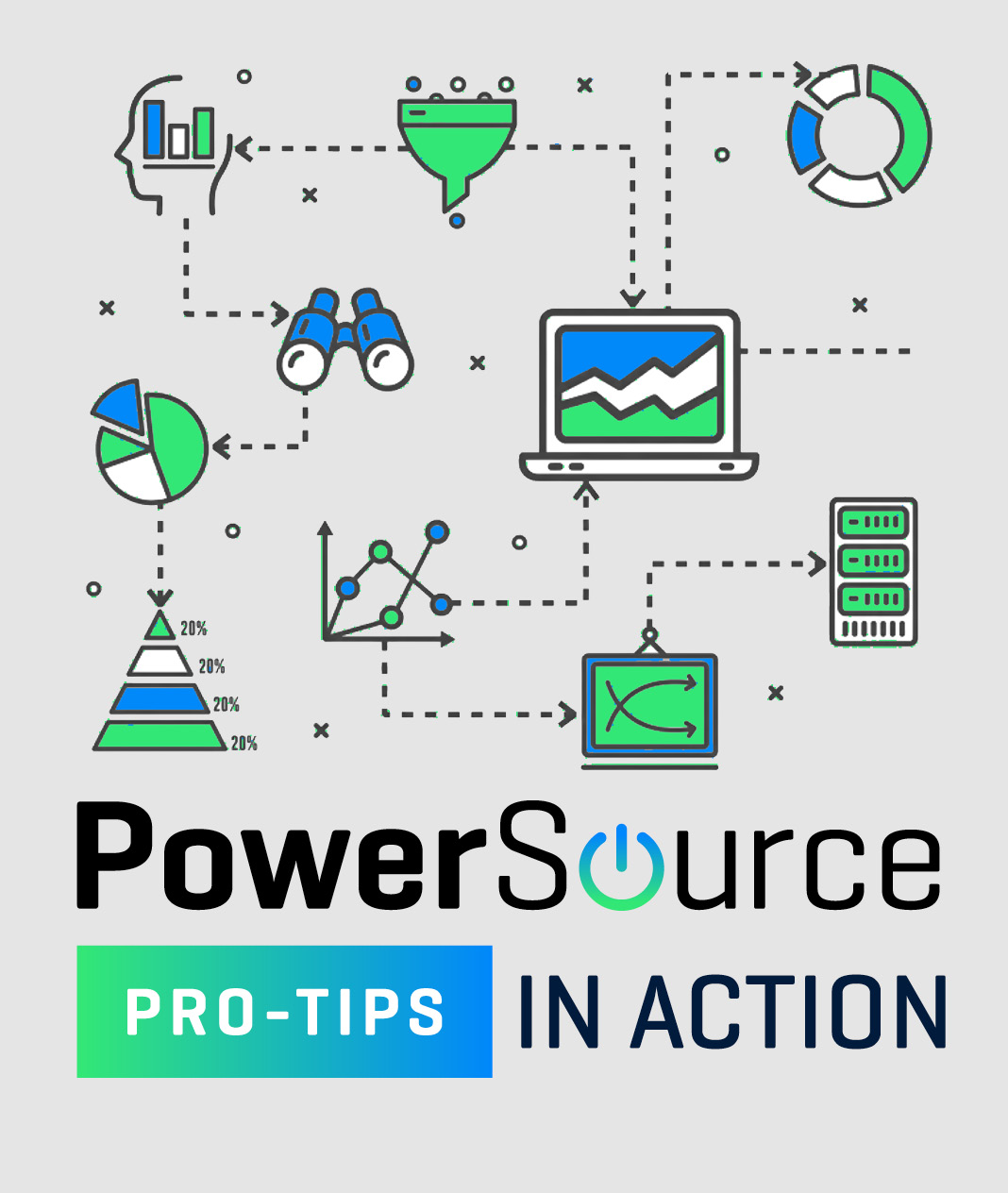
Check out just one of many applications for this tip:
User request: "I’ve split my variables to explore different segments*, but I’d like to also see what the total of my split segments are together in the same view."
*Note: This is not exclusive to segments; totals can be applied to any run with a 'split' variable.
No Comments Yet
Let us know what you think