In addition to being able to add bases, remove empty cells, and transpose data, the formatting toolbar can be a useful tool in further customizing data output. Using the formatting toolbar, cross table tool users can toggle calculation types; add, remove or adjust totals; add or remove decimals; change decimal/comma displays; customize the table key; and adjust labels displayed.
The toolbar is located just below the cross table tool navigation tabs:
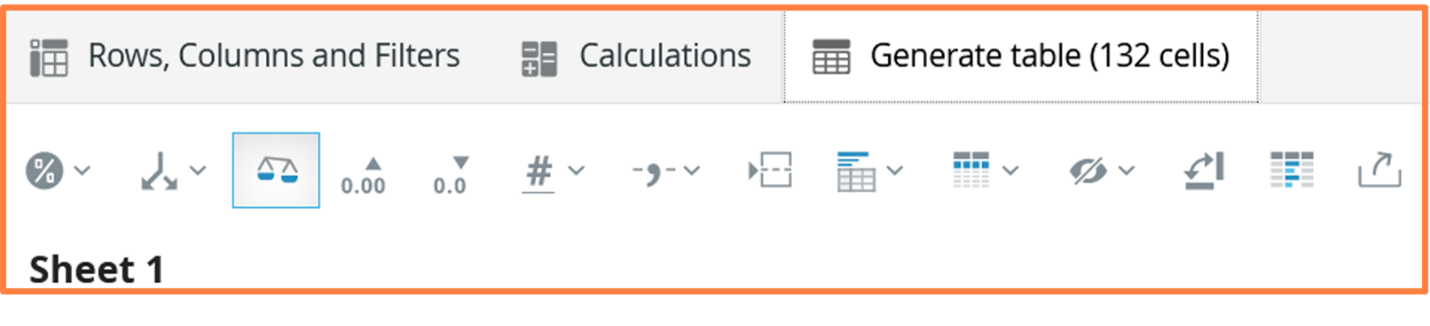
Standard calculations such as %, Count, Mean can be enabled in the calculation menu. Only calculation types available to the selected questions are shown in the menu.
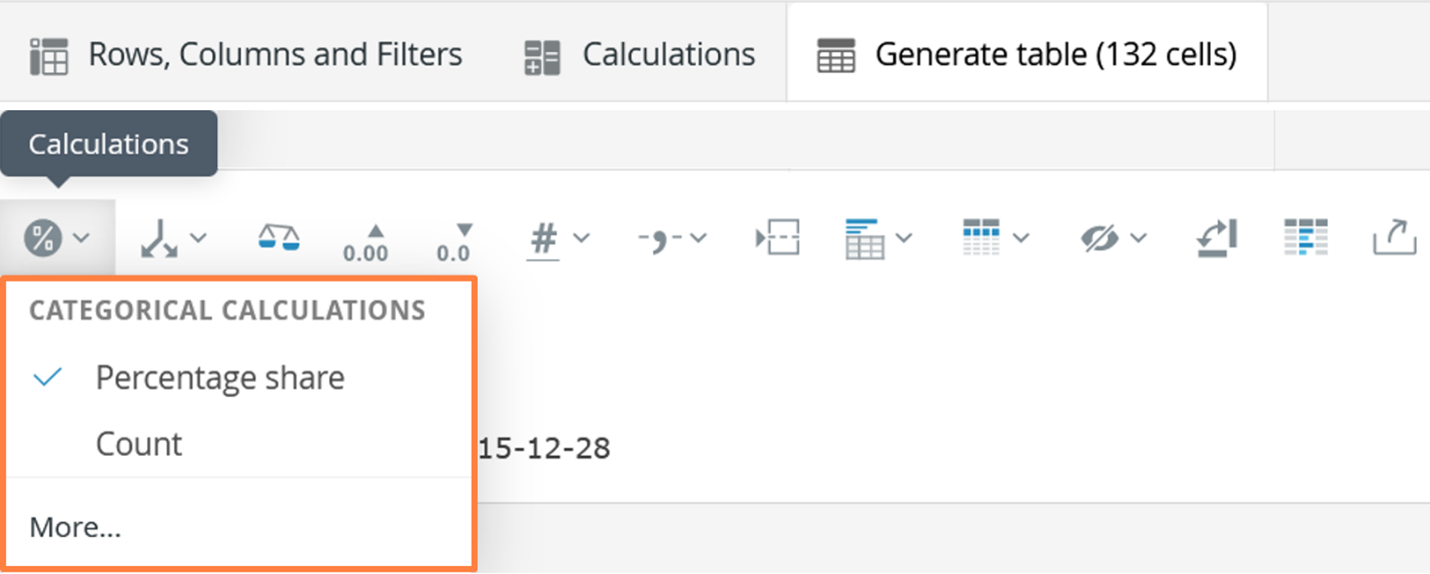
The splits menu allows the user to customize the display by nesting or un-nesting variables as well as adding totals or subtotals.
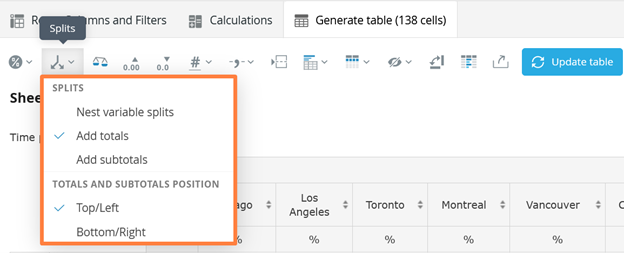
The number of decimal places shown can be increased or decreased from the tool bar.


The base size menu can be used to turn on or off the base. Note while ‘effective base’ is an available option, most J.D. Power calculations do not utilize this metric.
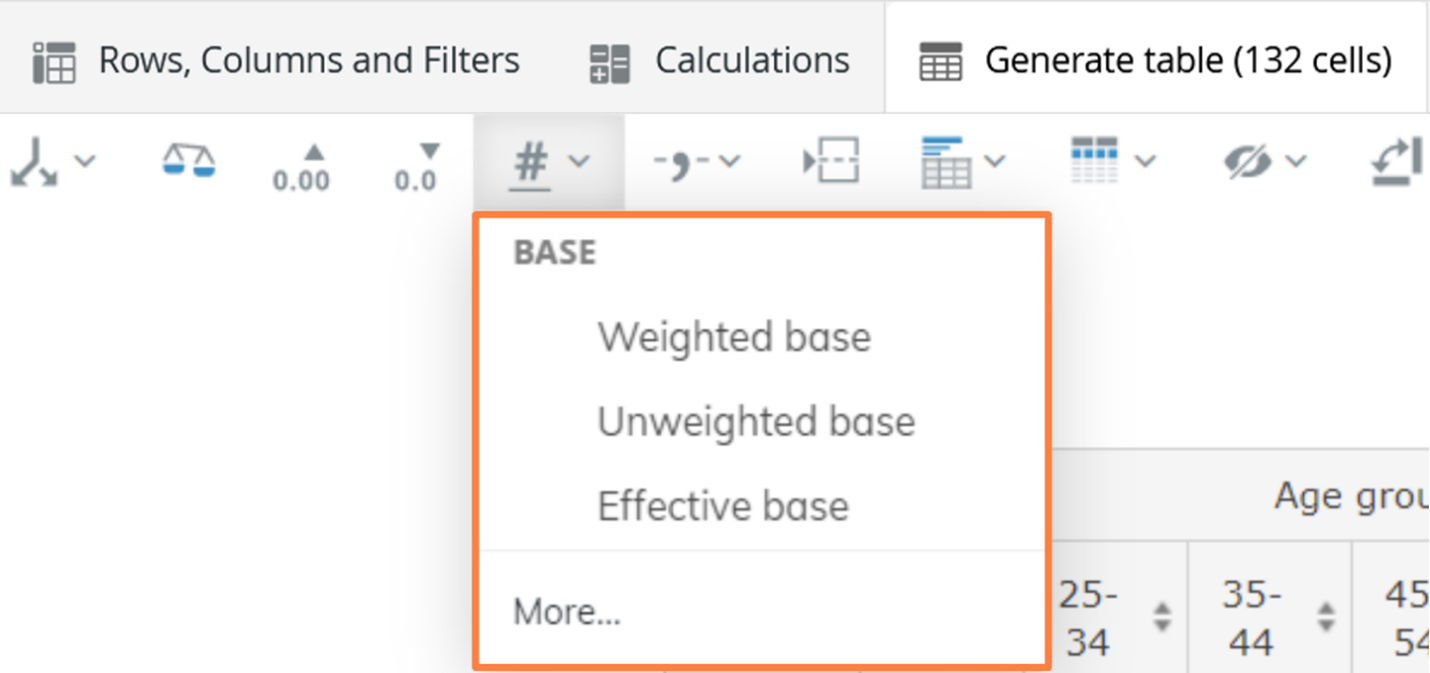
The decimal and thousand separators can be changed in the toolbar as well.
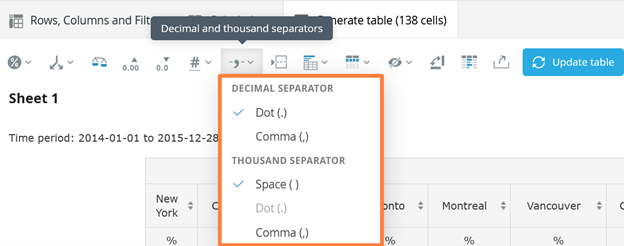
Question and split text can also be toggled on or off from the toolbar.
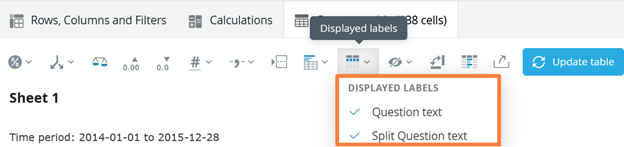
In order for any changes applied utilizing the toolbar to appear the blue “update table” button must be selected. This button will only be visible when changes are pending and will disappear once the changes have been applied.
We'll be rolling out more tips and tricks for PowerSource users to get the most out of a J.D. Power study subscription. Bookmark this tag, and check back for the latest.
No Comments Yet
Let us know what you think